Get Windows 11 Now: Your Guide to the Latest OS
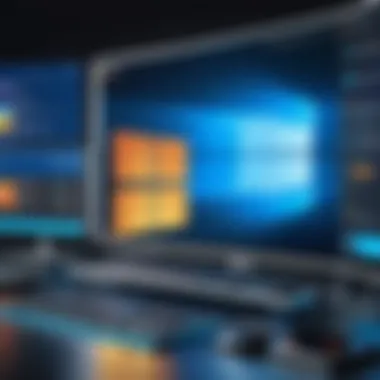

Intro
Windows 11 has made quite the splash in the world of operating systems, bringing a host of changes and improvements that have many tech enthusiasts buzzing. Designed with modern users in mind, it isn't just another update—it's a reimagining of what a desktop environment can be. With a focus on both aesthetics and functionality, Windows 11 offers something fresh for everyone from casual users to professional IT specialists.
This guide aims to take a closer look at what makes Windows 11 tick. We’ll dive into its main features, how to get it up and running, compatibility concerns, and what you can expect in terms of performance. If you've been sitting on the fence about upgrading, this comprehensive overview should clarify whether now is the right time for you.
Product Overview
Preamble to Windows
So, what's in the metamorphic bowl of Windows 11? Released in October 2021, this operating system emphasizes a more streamlined user experience, with a clean design and several new features aimed at making computing smoother.
Key features and specifications
One significant highlight is the new Start Menu, which has been centered on the taskbar, making it more visually appealing. Along with that, users can expect:
- Snap Layouts: Efficiently organize open windows in systematic layouts.
- Widgets: Personalized news feed and quick access to apps, weather, and calendar events.
- Virtual Desktops: Easily switch between different desktops tailored for distinct projects.
- Gaming Enhancements: Features such as DirectStorage and Auto HDR improve the gaming experience, harnessing the latest in gaming technology.
- Improved Touch Controls: More fluid experience aimed at tablets and touch devices, making it easier to navigate without a keyboard.
Performance and User Experience
Hands-on testing and evaluation
In my hands-on experience, Windows 11 boasts noticeable performance enhancements, thanks in part to its refined system architecture. Boot times seem quicker, and applications open with a zest that recalls the glee of a summer day.
User interface and ease of use
The revitalized UI feels more cohesive, combining a lightweight aesthetic with functional accessibility. The general layout is intuitive, which minimizes the learning curve for newcomers while keeping seasoned users engaged.
Comparison with similar products
Compared to Windows 10, the transition to Windows 11 feels like upgrading from a sedan to a sporty convertible. Its modern look, coupled with efficiency tweaks, makes it ahead in the race against macOS or even some Linux distributions. If you’re someone who appreciates an organized workspace, the new Snap Layouts can save you time and frustration.
Design and Build Quality
Detailed design analysis
Windows 11 presents a refreshed look that feels contemporary; from the rounded corners of application windows to the revamped iconography, everything feels designed with care. This isn’t just a slapdash effort. It’s evident that the team put thought into how users interact with their devices.
Materials and durability
While the durability of the OS itself can’t be quantified as you'd do with hardware, the underlying framework of Windows 11 is robust. Designed to support a wider range of hardware configurations, its adaptability is a plus for many users.
Ergonomics and aesthetics
A key aspect that stands out in Windows 11 is its ergonomic design. Taskbar icons, for instance, are easier to access and less cluttered, which is refreshing for long hours of work. The dark mode feature is also a boon for eyes, especially for those who often burn the midnight oil.
Technology and Innovation
Groundbreaking technology
Windows 11 introduces several innovations that set it apart from its predecessors. The inclusion of DirectStorage, which allows games to load faster by utilizing the full speed of an SSD, is something that gamers can benefit immensely from. Additionally, Microsoft is adopting a more integrated approach with Teams embedded directly into the taskbar, making virtual communication seamless.
Impact on the consumer tech industry
These tech advancements are likely to resonate across the industry, as other operating systems are bound to take note of these features to maintain relevancy. The future could hold OS harmonization where user experience comes to the forefront.
Future trends
One can speculate about the direction of future Windows updates. There's a tangible possibility of further integrating AI features, personalization options, and even deeper cloud interactivity. Stay tuned.
Pricing and Value Proposition
Pricing details
Windows 11 comes free for users who own Windows 10 and meet the required specs. For fresh installations, the cost can vary based on the version you choose. Generally, Home and Pro editions have distinct price points that reflect their capabilities.
Comparison of value
When laid against competitors, it’s clear Windows 11 offers value especially when you consider its feature set. Apple users might find macOS well-integrated, but for extensive gaming and versatility, Windows holds strong.
Recommendations and final verdict
Ultimately, if you’re tired of the old ways and hungry for something new, Windows 11 can refresh your computing engagement. Just ensure your hardware meets the requirements before making the leap. Embrace it or continue with your tried and true version, but know that Windows 11 is waiting with open arms.'
Understanding Windows


Understanding Windows 11 is crucial for anyone considering a transition from older systems or simply wanting to catch up on the latest developments in technology. This new operating system marks a significant evolution in Microsoft's vision for personal and professional computing. By exploring its features and capabilities, users can better understand how it affects daily tasks, enhances productivity, and possibly redefines the user experience.
Windows 11 isn’t just a facelift. It's a comprehensive experience, aiming to streamline the way we interact with our devices, both intuitively and aesthetically. This shift is not only important for individual users but also represents significant business implications in terms of productivity and collaboration.
Overview of Windows
Windows 11 represents a fresh chapter in Microsoft's operating system journey, combining modern aesthetics with powerful functionalities. It offers a more organized interface, with rounded corners, a centered Start menu, and revamped icons, creating a visually appealing workspace. The inclusion of integrated tools promises a smoother user experience, effectively aligning with today’s evolving digital needs.
Furthermore, Windows 11 seeks to foster connectivity and collaboration through features like Microsoft Teams integration, further engaging users in their work and personal environments. The importance of this new system lies in its adeptness at providing both style and substance, ensuring users can navigate their tasks effortlessly amidst a clutter-free interface.
Key Differences from Windows
The leap from Windows 10 to Windows 11 is marked by notable changes that address both functionality and aesthetics:
- User Interface: The most immediately obvious change is the new user interface. While Windows 10 offered a more traditional layout, Windows 11 embraces a modern design that focuses on simplicity and usability.
- Start Menu and Taskbar: Unlike its predecessor, Windows 11 features a centered Start menu and taskbar, providing a fresh look that prioritizes user convenience. The menu has a simplified layout, removing the live tiles to present a more straightforward application access method.
- Performance Improvements: Windows 11 is designed to make better use of hardware capabilities, specifically in speed and efficiency. It has been optimized for newer processors, leading to improved performance across various applications.
- Gaming Enhancements: For gaming enthusiasts, Windows 11 brings features like DirectStorage and Auto HDR, promising a more immersive and responsive gaming experience.
- Virtual Desktops and Snap Layouts: These tools facilitate multitasking, allowing users to arrange windows more effectively. With Snap Layouts, organizing apps on your screen becomes more intuitive, making the workflow flow smoother.
The shift from Windows 10 to Windows 11 signifies not just an upgrade in terms of software but a deeper understanding of user needs in variety of tasks they handle daily. The incorporation of user feedback directly influences how these systems evolve, ensuring that the end product resonates with its audience.
Features of Windows
When it comes to an operating system, the features are what can truly make or break the user experience. Windows 11 introduces a range of enhancements designed to not just elevate performance but also to appeal to a diverse audience—from gamers to business professionals. This piece takes a closer look at some vital aspects of the Windows 11 features that may influence your decision to upgrade.
New User Interface
Windows 11 presents a visually appealing user interface that is a breath of fresh air compared to its predecessors. The aesthetics have been revamped—think soft, rounded corners and a more minimalist design. This modern take can make utilizing your computer feel less cluttered. The centered Start menu is a notable change; it not only looks stylish but also makes navigation easier. Simplicity is at the heart of this design, which caters to users who appreciate a clean and organized workspace. It’s all about the details. Everything, from the system sounds to the icons, is polished for a more cohesive digital environment.
Updated Taskbar and Start Menu
The taskbar and Start menu act as the command center for your Windows experience. Windows 11 reimagines these tools to better meet today’s multitasking demands. The sleek taskbar houses essential tools and applications right where you need them. For instance, pinned apps can be dragged and dropped to rearrange easily, making it a swift process to organize your daily needs. The Start menu's new design is more intuitive, merging apps and recommended content into one streamlined view. This is a shift from the old layout and not all users may warm up to it right away; however, once familiar, it can prove to be a time-saver.
Virtual Desktops and Snap Layouts
As the workplace continues to evolve, the necessity for effective multitasking grows. Windows 11 embraces this need by introducing virtual desktops and Snap Layouts. With virtual desktops, you can create separate spaces for different tasks, be it for home, work, or gaming. It’s almost like having multiple monitors without the extra hardware. Snap Layouts further enhance this by allowing users to quickly organize their open windows in an efficient manner. Just hover over the maximize button to see a selection of layouts.
"Multitasking is no longer a luxury; it's a necessity. Windows 11 embraces this by enhancing how we manage our tasks."
Integration with Microsoft Teams
Microsoft Teams has become a staple, especially in remote work environments. With Windows 11, Teams is seamlessly integrated directly into the taskbar—a shift from being a separate program. This makes starting a call or chat quicker than ever. Whether you’re collaborating with coworkers or catching up with friends, having Teams at your fingertips allows for instant access. Users often cherish convenience, especially those who often juggle various tasks. This integration can lead to increased productivity as it minimizes disruptions in workflow.
Installation Process
The journey to Windows 11 goes beyond mere excitement; it starts with understanding the installation process. Installation can feel like a daunting task for many, but breaking it down can help ease any concerns. This part of the guide emphasizes why knowing the ins and outs of installing Windows 11 is crucial not just for tech-savvy enthusiasts but for anyone considering an upgrade.
System Requirements
Before diving headfirst into installation, it’s pivotal to first check if your machine meets the necessary specifications. Windows 11 has set a newer bar requiring certain hardware capabilities to ensure the best performance. Here are the key requirements you must consider:
- Processor: Minimum 1GHz or faster with 2 or more cores on a compatible 64-bit processor.
- RAM: At least 4 GB of RAM is necessary to run Windows 11 effectively.
- Storage: A minimum of 64 GB available storage is required.
- Firmware: UEFI, Secure Boot capable is essential for modern security features.
- TPM: Trusted Platform Module version 2.0 for enhanced data protection.
- Graphics Card: DirectX 12 compatible graphics / WDDM 2.x.
- Display: A display greater than 9 inches with HD resolution (720p).
- Internet Connection: Internet connectivity is crucial for updates and some features.
Ensuring your device meets these minimum specifications can save you from headaches once you start the installation. If your machine is older, it may be time to consider hardware upgrades or even a new rig.
Preparing for Installation
Preparation is key, and it’s not just about hardware; it's about ensuring everything is set for a smooth transition. Start by backing up your data. Here are some essential tips to consider:
- Backup Your Files: Use a reliable cloud service or an external hard drive to safeguard important documents.
- Uninstall Unnecessary Programs: Free up space on your drive to facilitate the installation process easily.
- Check for Updates: Ensure your current operating system is updated to the latest patch, which can lessen potential complications during installation.
- Create Installation Media: If your device does not support direct upgrading, consider creating a bootable USB drive with the Windows 11 installation media. Microsoft provides a Media Creation Tool to assist with this.
Preparing well can save time and stress down the line.
Step-by-Step Installation Guide
With all preparations in place, it’s time to get Windows 11 up and running. Here’s a streamlined guide:
- Access the Installation Media: If you're using a USB drive, plug it into your device. For direct upgrades, ensure the upgrade installer is ready.
- Restart Your Computer: Depending on your method, reboot your machine so that it can boot from the USB drive or initiate the installer.
- Select Language and Preferences: On the setup screen, choose your preferred language and keyboard layout.
- Start the Installation: Click on "Install Now" to proceed. If prompted, enter your product key or select the option to skip this task.
- Accept the Terms and Conditions: Read through the agreements and check the box to agree.
- Choose Installation Type: You’ll be presented with two options: Upgrade (keeps files and apps) or Custom (fresh install). Choose wisely based on your preparation results.
- Select the Drive: If performing a custom install, choose the partition where you'd like Windows 11 to be installed. You may want to format the partition for a clean slate.
- Final Install: Follow the prompts. Your PC will restart several times, and you’ll see a progress bar.
- Setup: After installation, Windows 11 will require some setup like selecting preferences, configuring privacy settings, and signing into or creating a Microsoft account.
Important: Take your time during the installation process as rushing can lead to mistakes, especially when selecting drives.
Following these steps should help you smoothly navigate the installation of Windows 11. Once it’s up and running, you’ll find a world of new features and enhancements awaiting you.
Exploring Compatibility
Understanding the compatibility of Windows 11 is fundamental, especially in a world where technology accelerates at breakneck speed. With every new operating system release, users often grapple with whether their existing hardware and devices can support the latest software. This section demystifies the compatibility aspects surrounding Windows 11 and offers insight into how to make informed decisions for a smooth transition.
Compatible Devices

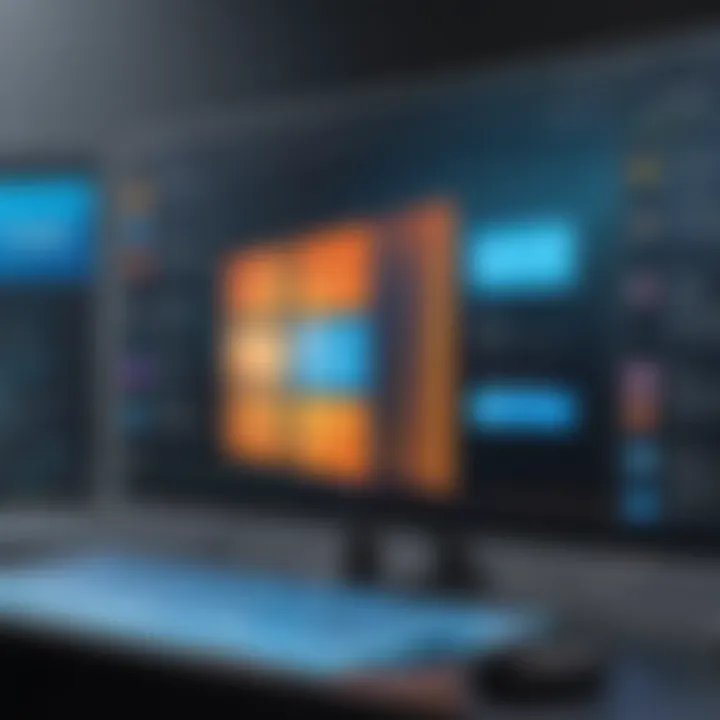
Navigating which devices can run Windows 11 is crucial. Unlike its predecessors, Windows 11 has stricter system requirements. This is not just a marketing ploy; these requirements serve a functional purpose—enhancing both performance and security.
Here’s a brief breakdown of the minimum system requirements that users should consider:
- Processor: 1 GHz or faster with at least 2 cores on a compatible 64-bit processor.
- RAM: At least 4 GB.
- Storage: A storage device of 64 GB or larger is necessary.
- System Firmware: UEFI firmware with Secure Boot capability.
- TPM: Trusted Platform Module version 2.0.
- Graphics Card: Compatible with DirectX 12 or later with a WDDM 2.x driver.
- Display: More than 9” with HD Resolution (720p).
While these are just minimum specifications, many users might notice that for an optimal experience, higher specifications, such as a better graphics card and increased RAM, are often recommended.
In many households, not every machine will meet these specifications. Users must assess their devices accordingly. If one’s laptop or desktop does not meet the above criteria, it might be time to consider hardware upgrades or even purchasing new devices entirely.
Addressing Compatibility Issues
Compatibility issues can emerge even when hardware checks out. During installation, or shortly after, users might encounter unexpected hiccups. Here are a few common compatibility issues that might arise:
- Old Software: Some applications that worked seamlessly with Windows 10 might not be supported in Windows 11. This can be particularly frustrating for users who rely on legacy software or specific business applications.
- Peripheral Devices: Certain printers, scanners, or external hardware might not have updated drivers available for Windows 11. Users need to check with manufacturers for compatibility.
To tackle such issues, consider the following steps:
- Research Thoroughly: Before upgrading, look for documentation from software and hardware manufacturers regarding Windows 11 compatibility. Websites like Wikipedia and tech forums such as Reddit can be great resources.
- Back-Up Data: Always back up important files just in case things go south during the upgrade.
- Consider Virtual Machines: If some applications are crucial but not compatible, running them in a virtual machine could be a workaround, offering a semblance of older setups within the new OS.
Remember, just because a device is older doesn’t mean it’s obsolete; sometimes, a fine-tune or an update might do the trick.
In summary, exploring compatibility is not merely a preliminary step but a critical phase in the Windows 11 transition journey. Understanding what devices can—and cannot—support the new OS will not only save frustration but also enhance the overall user experience.
Performance Enhancements
When it comes to operating systems, performance is king. With Windows 11, Microsoft aimed to elevate user experience by focusing on speed, efficiency, and responsiveness. This section dives into the performance enhancements that are at the core of what makes Windows 11 a notable upgrade over its predecessors. By understanding these improvements, tech enthusiasts can appreciate not just the upgrades, but the implications for daily computing tasks and software applications.
Improved Speed and Responsiveness
One of the standout features of Windows 11 is its significantly enhanced speed and responsiveness. The new operating system is engineered to utilize system resources like a well-oiled machine, ensuring that boot-up times are noticeably quicker and everyday tasks are executed without a hitch. You might even notice that applications launch almost as soon as you click on them—an efficiency that can shave off precious seconds throughout your day.
Key Improvements:
- Optimized System Processes: Windows 11 has a refined architecture that prioritizes essential system apps. This means that background processes that often bog down performance in previous versions are streamlined, letting the user focus on what matters most.
- DirectStorage Technology: Tailored for gamers, this feature allows games to load directly from the SSD, thus cutting down loading times significantly. You could almost say it's like flipping a switch, your games become accessible at lightning speed.
- Dynamic Refresh Rate: This functionality adjusts the display's refresh rate according to the activities you are engaged in. When you're navigating through menus or static screens, the refresh rate drops to conserve battery life, while it ramps up for gaming and animations.
With these optimizations, users can expect not just a smoother interface, but a noticeable increase in productivity, resulting in a more fulfilling computing experience.
Better Gaming Experience
For avid gamers, Windows 11 presents a trove of features that make playing games more enjoyable than ever. Gaming isn’t just about eye candy; it’s also about performance, and Microsoft has made significant strides in this area. Gamers can harness improved graphics and faster frame rates, making for an immersive experience.
Notable Features Include:
- Auto HDR: Elevating games that originally used DirectX 11 to a whole new visual dimension. This feature automatically enhances the dynamic range, giving visuals a more vibrant and realistic feel. It’s like stepping into a real-world environment but right from your couch.
- Xbox Game Pass Integration: Windows 11 offers seamless integration with Xbox services, allowing gamers to access a plethora of games at the click of a button. Having a library right at your fingertips means endless entertainment options without the need to purchase each title.
- Gaming Mode: This mode identifies when a game is being played and optimizes the PC’s resources to prioritize gaming performance, preventing any lag that may occur from background tasks.
In summary, the performance enhancements in Windows 11 serve both casual users and hardcore gamers. The improvements ensure that tasks are accomplished with remarkable speed and allow for a gaming experience that is immersive and responsive, cementing Microsoft's position as a leader in the operating system market.
"Performance isn’t just a number—it's the experience that keeps users coming back for more."
Embracing Windows 11 means embracing a future where performance and fluidity reign supreme.
Security Features
In today's digital landscape, security isn’t just an add-on; it’s a cornerstone. As we tap away on our keyboards, be it at work or leisure, the dangers lurking online seem to multiply. Cyber threats come from all angles, and having robust security measures in place has never been more crucial. With the release of Windows 11, Microsoft has gone the extra mile to bolster its security framework. In this section, we’ll delve into the specifics of these features and why they matter to everyday users as well as businesses.
Built-in Security Enhancements
Windows 11 brings forth a suite of built-in security enhancements designed to defend users from evolving threats. The most notable of these is Windows Hello, which provides biometric logins through facial recognition or fingerprint scanners. This means passwords become a thing of the past – at least for your device's unlocking mechanism.
Moreover, Windows 11 comes equipped with BitLocker, a device encryption tool that locks down your files in the event of a theft or unauthorized access. Users with sensitive data—like personal emails or business documents—will find this feature incredibly valuable. It’s like having a strong padlock on your digital front door.
In addition, Microsoft has integrated a Host-Based Intrusion Prevention System (HIPS) that detects malicious activities by monitoring your system for unauthorized changes.
- Key Built-in Security Features Include:
- Windows Hello for biometric authentication.
- BitLocker for whole disk encryption.
- HIPS for proactive threat management.
These enhancements collectively create a layered security approach, diminishing the risks significantly. As they say, an ounce of prevention is worth a pound of cure!
Data Protection Measures
Data protection has become paramount today, with incidents of data breaches making headlines more frequently than ever. Windows 11 acknowledges this urgent need with features specifically geared toward safeguarding your information.
One standout feature is Windows Defender, which serves as your frontline defense against viruses and malware. It operates in the background, scanning files and applications in real time. Best of all? It’s free with the operating system, so you can think of it as your security detail without the hefty fee.


Additionally, Microsoft’s Privacy Dashboard empowers users by providing visibility over which applications access personal data. Users can review and manage permissions as they please, which adds another layer of customization to one's security settings.
Enhanced Data Protection Features Include:
- Windows Defender Antivirus for protection against malware.
- Privacy Dashboard for user-driven access management.
- Cloud Backup Options, offering alternative recovery avenues for your data.
"A strong security posture begins with understanding what you're securing and how."
With Windows 11, users are not just passively receiving security updates; they are actively encouraged to engage with and understand their security options. This awareness not only helps protect one’s data but also cultivates a culture of vigilance in the digital realm.
Overall, the security features in Windows 11 empower users by delivering assurance that their systems and, by extension, their data are secure from the multifaceted threats present today.
User Experience
When diving into the realm of Windows 11, one cannot overlook the significance of user experience. This facet of an operating system shapes how individuals interact with their devices on a daily basis. Windows 11 has made substantial strides in enhancing user experience by introducing intuitive design elements and more personalized features. It's not simply about looking good or being flashy; it’s about providing a seamless interaction that empowers users, whether they are tech aficionados or casual consumers.
Personalization Options
Personalization is at the heart of what makes Windows 11 unique. The new operating system allows users to tailor their workspace to fit their individual needs, making computing feel more like home.
- Dynamic Desktop Backgrounds: These lively wallpapers adapt according to the time of day, providing a refreshing visual layout. Not only do they look appealing, but they also enhance focus by changing the aesthetic environment without much user effort.
- Snap Layouts and Groups: This feature takes multitasking to the next level. Users can arrange apps into specific layouts and save their snap patterns, streamlining workflows and increasing productivity. Imagine being able to click one button and have all your commonly used apps arranged perfectly on your screen.
- Custom Themes: Windows 11 comes packed with a variety of themes, allowing users to pick color schemes and fonts that resonate with their personal style. This can significantly change the feel of the OS, making it more enjoyable and comfortable to use.
The ability to customize enhances user satisfaction. Giving users control over the look and functionality encourages deeper engagement with their devices.
Accessibility Improvements
Windows 11 goes above and beyond to ensure everyone can utilize its capabilities without obstruction. Accessibility is crucial in today’s computing environment.
- Narrator Enhancements: The built-in narrator has gotten smarter, allowing visually impaired users to navigate with ease. It reads text aloud, describes features, and even helps with keyboard shortcuts.
- Enhanced Keyboard Shortcuts: Fresh shortcuts improve navigation for users with physical disabilities. These allow users to control their system via simple keyboard commands, reducing the reliance on mouse movement.
- Display Settings for Low Vision: Windows 11 introduces settings for higher contrast and magnification options. This makes reading content easier for those who struggle with visual impairments.
These improvements highlight a commitment to inclusivity that should not be underestimated. It paves the way for a more equitable digital landscape, where technology serves as an aid rather than an obstacle.
"User experience isn’t just about the beauty of the interface; it’s about making sure technology works for everyone."
The combined effect of these personalization options and accessibility improvements positions Windows 11 as an operating system that doesn’t just perform, but truly resonates with its users. This is essential in catering to diverse clientele, maximizing productivity, and amplifying overall satisfaction.
Considerations Before Upgrading
When thinking about moving to Windows 11, it’s really essential to weigh your options carefully. Upgrading an operating system can be a significant decision. It affects not just personal use, but also how systems operate in professional environments. Windows 11 brings a fresh take on user experience and performance, yet it might not be everyone's cup of tea. So, what should you consider before taking the plunge?
Potential Challenges
Before absorbing the shiny new features Windows 11 offers, let's talk about some challenges you might face. Transitioning to a new OS often isn’t smooth sailing; there could be several bumps along the way:
- Compatibility Issues: As with any new operating system, the chance of running into incompatible applications or hardware is high. Old software that you've relied on may not function as expected, which can disrupt your workflow.
- Learning Curve: Windows 11 changes the game in terms of user layout and functionality. While many aspects are user-friendly, getting accustomed to new features might take time, especially for those who are used to older versions.
- System Requirements: The system requirements for Windows 11 are stricter than those for Windows 10. If your hardware is on the older side, you might find yourself needing an upgrade, which means additional expense.
- Potential Bugs: Like any new software release, Windows 11 could have bugs that need to be ironed out. While subsequent patches improve the situation, initial usage might be plagued by performance hiccups.
These challenges might seem daunting at first glance, but understanding them is crucial. You can prepare or even decide against upgrading if it doesn’t meet your needs.
Evaluating Your Needs
Now that we've pinned down a few challenges, it’s time for a little introspection. This step involves asking yourself some questions about your current situation and future needs before hitting that upgrade button:
- What do you primarily use your device for? Think about whether your primary tasks will benefit from the new features Windows 11 brings. For instance, if you're a gamer, the revamped gaming experience could be a huge draw.
- Is your hardware up to snuff? Check the compatibility of your device. Often, manufacturers provide lists of supported hardware. If you find that your current setup doesn’t make the cut, it may not be worth the hassle and cost of upgrading.
- Are you comfortable with change? If you battle with technology or find new layouts bewildering, a major change might not be ideal for you. On the other hand, if you thrive on novelty, jumping into Windows 11 could be exciting.
- What is your current OS doing for you? If your existing setup meets your needs fine and dandy, there's less impetus to switch. The grass isn’t always greener on the other side.
Taking the time to genuinely assess your requirements against what Windows 11 offers can lead to a well-informed decision.
"Upgrade only if the new system aligns with your personal and professional needs; otherwise, you might just be chasing a shiny object."
To wrap it up, considering the potential challenges and evaluating your needs can help in making an educated choice about upgrading. It’s all about finding the right balance between aspiration and practicality.
End: To Upgrade or Not
Deciding whether to jump ship from Windows 10 to Windows 11 isn’t an easy call. The new operating system promises cutting-edge features and performance increases that could transform the everyday user’s experience. However, weighing the advantages against potential pitfalls requires careful consideration. This section will enlighten you on the significance of this decision.
Upgrading can often be likened to the leap into the unknown; you’re investing time, energy, and sometimes your hard-earned cash into something that may or may not pan out as you hope. Windows 11 presents enticing elements like a redesigned interface, enhanced gaming capabilities, and improved multitasking tools, but it also comes with the baggage of possible incompatibilities and bugs during initial deployment.
On the other hand, if you’re a tech enthusiast or heavily invested in Microsoft’s ecosystem, the inconvenience of managing upgrades may pale in comparison to the benefits new features can bring to your workflow. Especially tools that enhance collaborative efforts and make remote work easier could be real game-changers.
Before hitting that upgrade button, it’s essential to ponder your individual needs and whether they align with what Windows 11 delivers.
"Upgrade not just for the shininess, but for the performance and features that truly matter to you."
Summary of Key Takeaways
- Compatibility Considerations: Check if your device meets the requirements and be ready for any possible hiccups. Not all older hardware will work seamlessly with the new system.
- New Features: Windows 11’s enhancements in multitasking, virtual desktops, and a revamped start menu are serious upgrades, particularly for users integrating various tasks.
- Performance Metrics: Users could see significant performance boosts, especially when multitasking or gaming, thanks to DirectStorage and Auto HDR capabilities.
- Future Support: Microsoft’s commitment to regular updates for Windows 11 might make this an appealing long-term option, keeping systems secure and enhancing features over time.
Future Outlook
The world of technology is constantly in flux, with new advancements popping up almost daily. Looking ahead, Windows 11 might very well expand its feature set, churning out innovations that cater to the evolving needs of users. The current wave of AI integration could find its way into Windows, potentially offering smarter task management or even predictive functionalities based on user habits.
Additionally, as the remote work culture matures, we might witness further improvements that facilitate collaboration, making the platform more suited for teams scattered across the globe. Compatibility with evolving hardware technologies, such as improved graphics cards or faster SSDs, will likely be significant too.



