Master Windows 11 Installation: A Complete Guide
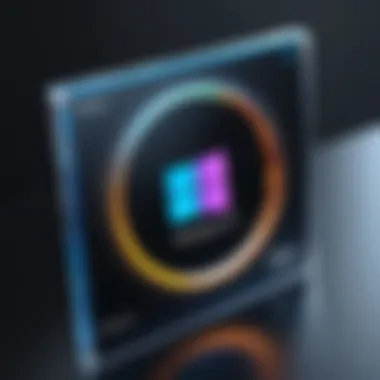

Intro
Creating and using a Windows 11 installation disk is an essential skill for anyone looking to upgrade their operating system or perform a clean installation. As technology evolves, so too do the ways we manage our devices. Windows 11 introduces several noteworthy features and changes that enhance performance and user experience. This guide aims to provide a detailed exploration of the entire process, from understanding system requirements to troubleshooting installation issues.
For tech-savvy individuals, mastering this process allows greater control over their computing environment. In this guide, we will articulate the necessary steps, tools, and approaches for creating and using an installation disk effectively, addressing common concerns that users face along the way.
The relevance of this topic cannot be overstated; a well-informed user can navigate the complexities of installation with confidence, adapting their device to meet personal preferences and performance demands. Whether you are a seasoned IT professional or a novice eager to learn, this guide equips you with the knowledge needed to successfully manage your Windows 11 installation.
Preamble to Windows Installation Disk
Creating a Windows 11 installation disk is a vital step for anyone wishing to install or upgrade their operating system. The process allows users to have direct access to the OS, facilitating installations from scratch or modifications to existing setups. Understanding the significance of this disk can improve not only the installation experience but also ensure a smoother transition to the new operating system.
One key benefit of having an installation disk is the level of control it offers. Users can choose how to install Windows 11—whether through a fresh install, which wipes the existing data, or an upgrade that retains current files and applications. This flexibility is especially beneficial in resolving system issues. When the OS behaves unexpectedly, the installation disk serves as a reliable tool to restore functionality.
It is essential to consider compatibility too. Windows 11 has specific system requirements that must be met. An installation disk helps confirm whether a device can run Windows 11, allowing users to avoid unnecessary complexities. Furthermore, it provides a secure way to upgrade or install without relying on online sources which may fluctuate or become unavailable.
In terms of process, creating an installation disk is straightforward. With tools like the Windows Media Creation Tool, users can easily prepare the disk and start the installation process. This not only saves time but also reduces stress during installation. The clear steps outlined in the subsequent sections will guide users through the preparation and execution phases, ensuring they can confidently manage each step.
"Having an installation disk on hand transforms the installation experience, offering flexibility and security to users."
Understanding Windows System Requirements
Understanding the system requirements for Windows 11 is crucial for anyone considering its installation. Without meeting these requirements, users may face performance issues or even find the operating system completely incompatible with their hardware. This section aims to clarify specific elements, benefits, and considerations surrounding Windows 11's system requirements.
The shift from Windows 10 to Windows 11 brings not just visual changes but technical changes as well. This new version emphasizes security and performance enhancements, making it essential for users to ensure their devices are ready to exploit these benefits. Using an incompatible system could lead to frustration and wasted time.
Minimum Hardware Specifications
Windows 11 has defined minimum hardware specifications that devices must meet for successful installation and operation. Here, we present these specifications:
- Processor: 1 GHz or faster with at least two cores on a compatible 64-bit processor or System on a Chip (SoC).
- RAM: A minimum of 4 GB of RAM.
- Storage: At least 64 GB of storage device.
- System Firmware: UEFI, Secure Boot capable.
- TPM: Trusted Platform Module version 2.0.
- Graphics card: DirectX 12 compatible graphics / WDDM 2.x.
- Display: A minimum of 9” with HD Resolution (720p).
These specifications serve as a baseline. Devices falling below these parameters might operate with decreased functionality or not at all. Understanding these requirements before attempting installation prevents unnecessary complications.
Recommended Specifications for Optimal Performance
For the best user experience, it is advisable to exceed the minimum specifications. Here are the recommended specifications for an optimal Windows 11 performance:
- Processor: 2 GHz or faster, Quad-core or higher.
- RAM: 8 GB of RAM or more.
- Storage: SSD with at least 128 GB or more.
- Graphics card: Higher-end graphics cards that support Ray Tracing.
- Display: Full HD (1080p) resolution or more.
These recommendations enable smooth performance during intensive tasks such as gaming, professional software use, or multitasking with multiple applications.
Tools Needed for Creating an Installation Disk
Creating a Windows 11 installation disk requires specific tools. Understanding these tools is essential for a smooth installation process. The right tools enable you to avoid unnecessary errors, ensuring you can successfully install or reinstall Windows 11. Here are the key elements you need to consider:
USB Flash Drive Requirement
A USB flash drive is a critical component for creating the installation disk. It is important that the flash drive meets the minimum capacity and speed requirements. Typically, a flash drive with at least 8 GB of space is necessary.
Using a USB flash drive has several advantages:
- Portability: Easy to transport and use in different devices.
- Speed: Generally, faster than traditional DVDs for data transfer.
- Durability: Less prone to damage compared to disc-based media.
Before you begin, ensure your USB drive is empty. Any data on it will be erased during the installation process. You can format the drive using Windows Disk Management. This not only prepares it for installation but also maximizes success rates.
Windows Media Creation Tool Overview
The Windows Media Creation Tool is the official software provided by Microsoft. This tool simplifies the process of creating a Windows 11 installation disk. It guides you through the necessary steps in a user-friendly manner.
This tool offers the following benefits:
- Ease of Use: Its interface is straightforward, making it accessible for users of various skill levels.
- Creates Bootable Media: Automatically handles the necessary formats and configurations for the USB drive.
- Updates: The tool downloads the latest version of Windows 11, ensuring you have the most recent features and security updates.
To use the Windows Media Creation Tool, download it from the official Microsoft website. Open the program and follow the prompts to create your installation disk. This intuitive process minimizes errors and enhances the overall experience of preparing for an installation.
Step-by-Step Guide to Create the Installation Disk
Creating a Windows 11 installation disk is an essential process for users looking to install or reinstall the operating system. This section details the methodical steps involved in this task. Understanding these steps can minimize complications, ensuring a smoother installation. The installation disk serves not just as a recovery tool, but also provides users a chance to customize their systems right from the beginning. This reliability of the installation process impacts overall user experience significantly.


Download and Run the Media Creation Tool
To initiate the process of creating a Windows 11 installation disk, the first necessary step is to download the Windows Media Creation Tool. This tool is provided by Microsoft and is crucial for obtaining the correct installation files.
- Visit the official Microsoft Windows 11 download page.
- Locate the section related to the Media Creation Tool.
- Click the download button to get the executable file. After downloading, locate the file in your downloads folder. Double-click on the file to run it. A prompt may appear asking for permissions to make changes to your device, which you should accept to proceed. This step essentially confirms your intention to create the installation media.
Once the tool is opened, you will be presented with options. It is important to read the information carefully. You will need to agree to the terms of use. The next screen will allow yuo to choose whether to get the installation media for another PC or to upgrade this PC now.
Select Disk Format and Partitioning
After launching the Media Creation Tool and accepting the terms, the next focus should be on selecting the appropriate disk format and the partitioning scheme. This is vital for ensuring that the installation media works correctly with Windows 11.
When you reach the point where the tool asks you to choose installation media options:
- USB Flash Drive: This act as the installation media. Ensure your USB drive has at least 8 GB of free space and is recognized by the tool.
- ISO File: For direct storage on your hard drive. This option allows you to create the installation disk at some later time.
After making your choice, the next step is to select the drive or location for the disk image. If you have chosen the USB option, select the appropriate USB drive from the list shown. It's important to remember that selecting this drive will erase all data on it, so ensure a backup exists if necessary.
Creating the Installation Media
The final step in this section is to create the installation media, a process that might take some time, depending on several factors. After confirming your choices from the previous steps, proceed to click on the "Create" button.
The Media Creation Tool will now download Windows 11 files and set up the USB drive (or ISO file) accordingly. During this process, several important things to keep in mind include:
- Patience is key; this process can take between 15 minutes to over an hour.
- Avoid interrupting the process, as doing so may corrupt the installation files.
- Ensure the USB drive remains plugged in until the completion is confirmed.
Once the media has been successfully created, the tool will provide a message confirming that your installation media is ready to use. This signifies that the installation disk will enable you to set up Windows 11 either on this system or another compatible PC.
Having a functional installation disk can solve various technical issues and offers flexibility when upgrading your system.
This preparation sets the stage for users to ensure a successful installation of Windows 11, providing a solid foundation for the forthcoming steps in the installation process.
Booting from the Installation Disk
Booting from the installation disk is a crucial step in the Windows 11 installation process. This step allows the computer to start using the installation media instead of the installed operating system. Understanding how to boot from the disk can help avoid common pitfalls and ensure a smoother installation experience.
When you boot from the installation disk, you are provided with several options, such as installing, repairing, or troubleshooting the system. This flexibility allows users to address various scenarios, whether they are doing a fresh install, upgrading an existing system, or restoring a previous state. Additionally, understanding this process is essential for those who wish to customize their installation settings.
Accessing BIOS/UEFI Settings
Accessing the BIOS or UEFI settings is the first step to booting from your Windows 11 installation disk. The BIOS (Basic Input/Output System) or UEFI (Unified Extensible Firmware Interface) manages the hardware during the boot process. Adjusting the settings here is necessary to ensure the system recognizes your installation media.
To access these settings:
- Restart your computer.
- Immediately press the designated key for entering BIOS/UEFI settings. Common keys include F2, DEL, or ESC.
- If unsure of the key, consult your computer’s manual or search online for your model.
Once inside, you may see a menu that features various settings. It’s important to navigate carefully, as improper changes can affect system functionality. Familiarity with these settings will help streamline the installation process in the long run.
Configuring Boot Order
Configuring the boot order is a vital action within the BIOS/UEFI settings. This order determines which device the system attempts to boot from first. To install Windows 11 using a physical disk or USB drive, you must ensure that your installation media is prioritized.
- Within the BIOS/UEFI menu, look for the Boot tab or section.
- Locate the boot order list, which typically ranks devices like hard drives, USB drives, and optical drives.
- Change the settings so that your USB or disk drive is listed first in the boot order.
After making adjustments, save the changes and exit the BIOS/UEFI settings. The computer will restart, and it should now boot from the installation media.
"Selecting the proper boot device is crucial to avoiding installation errors."
Installing Windows 11: A Comprehensive Overview
Installing Windows 11 requires a clear understanding of the installation process and the factors involved. This section serves as a foundational guide, outlining the essential components that contribute to a successful installation.
First, it is crucial to define what type of installation fits your needs. The options range from a fresh install, which offers a clean slate, to an in-place upgrade that preserves existing data and applications. Each method has its relevance based on your existing system's health and user preferences.
Next, the partitioning and formatting of drives cannot be overlooked. This step is critical in organizing your storage to optimize performance. Improper drive management could lead to future complications, making it vital to understand how to allocate space for system files and personal data effectively.
Finalizing the setup process is where your system comes to life. This involves applying configurations, creating user accounts, and ensuring that Windows 11 is tailored to your needs. The details paid attention to here will affect your experience with the operating system significantly.
Every stage of the installation contributes to the overall effectiveness of your Windows 11 experience. Understanding these components leads to a smoother transition into the new operating environment.
Selecting Installation Type
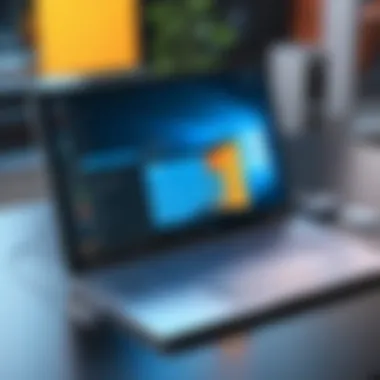

Choosing the right installation type is fundamental. If your aim is to enhance system performance, a fresh install is often the best choice. This method clears old files and settings, allowing Windows 11 to utilize maximum resources efficiently. Conversely, if you need to retain your applications and data, an upgrade might be more suitable.
The selection often hinges on specific circumstances:
- Fresh Install: Ideal for systems with issues or significant bloatware.
- In-place Upgrade: Suitable for maintaining your work environment and files.
It is advisable to backup important data regardless of your choice. Data loss can occur during installations, hence taking precautions is wise.
Partitioning and Formatting Drives
Partitioning and formatting are crucial steps in the installation process. The goal is to create a dedicated space for Windows 11 that separates system files from personal files. Proper partitioning can enhance system performance and ensure efficient file organization.
Here are the primary considerations for drives:
- Primary Partition: Where Windows 11 will be installed.
- Additional Partitions: Can be created for data storage, backups, or other operating systems.
Formatting drives makes them ready for data storage. NTFS is the recommended file system for Windows installations due to its efficiency and security features. Ensure that the primary partition is formatted correctly before proceeding.
Finalizing Setup Process
After installation, finalizing the setup is where user experience begins. This process includes user account creation, regional settings, and configuring preferences. Take the time to personalize your settings to suit your workflow.
Key steps include:
- Setting Up User Accounts: Choose between a Microsoft account or a local account. A Microsoft account allows access to online features.
- Adjusting Regional and Language Settings: This affects system functions, ensuring compatibility with local date formats and time zones.
- Personalizing Desktop Settings: Choose the appearance that makes your workflow efficient and enjoyable.
Post-Installation Management
Post-installation management is a critical phase in enhancing and optimizing your Windows 11 experience. After successfully installing the operating system, several steps must follow to ensure that your system runs smoothly and efficiently. This phase not only helps in keeping the system updated but also tailors the experience to meet individual preferences and requirements. The management involves managing drivers, system configurations, and personalizations based on user needs and usage patterns.
Driver Installation and Updates
Drivers act as the bridge between your hardware and operating system. After a fresh install of Windows 11, it is crucial to ensure that all necessary drivers are correctly installed. This includes drivers for the motherboard, graphics card, network devices, and any peripherals like printers or webcams.
Installing the latest drivers enhances performance and stability. Follow these key steps:
- Identify Drivers Needed: You can use Device Manager to check for any devices with warnings or missing drivers. This tool provides a comprehensive list of all hardware components along with their status.
- Download Drivers: Visit the manufacturer's website for each hardware component. For instance, NVIDIA or AMD for graphics cards, Realtek for audio drivers. This will ensure you are getting the most compatible and recent version.
- Windows Update: Often, Microsoft provides generic drivers through Windows Update. Always check here first, as it can save time in acquiring essential updates.
- Install Drivers: Download the driver files and run the installation. Follow on-screen instructions. Restart the computer if prompted to complete the installation.
Keeping drivers up to date can prevent incompatibility issues and improve system reliability. Automating driver updates through third-party software can also be beneficial but requires careful consideration to avoid conflicts.
System Configuration and Personalization
Once your drivers are installed, the next step is to configure the system settings according to your personal or organizational preferences. Here are some common areas to focus on:
- Privacy Settings: Windows 11 offers numerous privacy settings that need attention. Go to Settings > Privacy & Security to adjust what data is shared with Microsoft and third parties.
- User Accounts & Family Safety: Create user accounts based on specific needs. Windows allows for family accounts to manage and restrict user access to certain features, providing security and oversight.
- Backup and Recovery Options: Set up recovery options to protect your data. It is advisable to create a restore point right after installation to enable easy recovery from potential future issues.
- Personalizing the User Interface: Consider customizing your desktop, taskbar, and start menu to suit your workflow. Windows 11 introduces features such as Snap Layouts that can help manage multiple tasks more efficiently.
- Installing Essential Software: Identify and install essential software for productivity and entertainment. Essential applications can vary by individual, ranging from browsers like Google Chrome to productivity tools like Microsoft Office.
Post-installation management is not just about ensuring everything works well. It is about creating a holistic experience tailored to the user's needs. By prioritizing driver installation and system configuration, you set a solid foundation for your operating system.
Remember, regular maintenance and updates are essential to prolong system lifespan and enhance performance.
Troubleshooting Common Installation Issues
When creating and using a Windows 11 installation disk, several issues may arise during the installation process. Troubleshooting these problems is crucial as it can determine whether or not users can successfully complete their installation. Addressing these challenges not only ensures a smoother user experience, but it also reduces frustration and downtime, which are significant for tech-savvy individuals and early adopters who value efficiency.
Key areas of troubleshooting involve understanding common error messages and figures out solutions for them as well as dealing with boot failure problems. Each of these aspects requires attention and systematic analysis for effective resolution.
Error Messages and Solutions
While installing Windows 11, users may encounter various error messages that can inhibit the process. Common error messages include:
- Error Code 0xC0000001: This usually indicates a hardware issue. It might be due to a corrupt installation media or faulty hardware components like RAM or the hard disk.
- Error Code 0x8007025D: This suggests that there was an issue with the installation media. It is advisable to recreate the installation disk to resolve this issue.
- Error Code 0x80070017: This error points to a problem with the media itself, often caused by scratches or data corruption on the USB drive.
To solve these errors, follow these steps:
- Recreate the Installation Media: Use the Windows Media Creation Tool to ensure a new and compatible installation disk.
- Check Hardware Connections: Ensure that all physical connections are secure. Consider running diagnostics on the RAM and hard drives.
- Use a Different USB Port: Sometimes, switching USB ports can resolve communication issues with the installation media.
Taking these measures can typically resolve most installation-time errors, but it is wise to document any persistent issues for further investigation.
Boot Failure Problems


Boot failure issues can significantly hinder users and occur when the system does not start from the installation disk. Common signs of boot failure include the absence of a boot menu or the failure to recognize the installation media.
To troubleshoot boot failure problems:
- Check BIOS/UEFI Settings: Sometimes, the settings do not prioritize USB drives. Start by restarting the computer and accessing BIOS or UEFI settings.
- Verify Boot Order: Ensure that the USB drive is set as the first boot device. Navigate to the boot options menu and adjust the hierarchy accordingly.
- Secure Boot Settings: Sometimes, enabling or disabling Secure Boot in UEFI can affect the boot process. It is worth trying both options if boot failure persists.
For some users, boot issues may be compounded by hardware limitations or compatibility issues. Checking for firmware updates or consulting with motherboard documentation can also provide solutions.
Remember: Troubleshooting is a vital skill that enhances the user experience. Understanding common installation issues creates a more efficient workflow and contributes to overall satisfaction with Windows 11.
Benefits of Using a Windows Installation Disk
Creating a Windows 11 installation disk offers numerous advantages for users looking to install or reinstall the operating system. It is an essential tool for managing Windows environments efficiently. Whether you are upgrading from an older version or doing a fresh install, an installation disk ensures a smooth transition. Here are the primary benefits of using this method:
- Control Over Installation: You gain full control over the installation process. This means you can choose what to keep and what to discard, tailoring the system exactly to your needs.
- Select Installation Type: Using the installation disk provides options between a fresh install or an upgrade. Each method has its own merits, which can be crucial depending on your specific requirements.
- Faster Recovery: In case of system failures or crashes, having an installation disk allows for a quicker recovery process. This is particularly beneficial in a professional environment where downtime requires urgent solutions.
- Troubleshooting Tools: The disk also includes built-in tools for diagnosing and fixing common issues during installation. This offers peace of mind and can save time instead of seeking external help.
In summary, the benefits of using a Windows 11 installation disk are clear. They not only facilitate a thorough installation process but also enhance the way users manage and maintain their systems.
Fresh Install vs. Upgrade
When it comes to installing Windows 11, the choice between a fresh install and an upgrade is significant. Both options cater to different user needs and have specific implications for system performance and organization.
Fresh Install
Choosing a fresh install means formatting the drive and starting anew. This can be appealing for several reasons:
- Elimination of Legacy Files: It removes outdated files and software that may slow down performance. This leads to a more efficient operating system.
- Clean Slate: Users often prefer a fresh start without any remnants of the previous operating environment, which can minimize issues from prior configurations.
- Optimized Performance: A clean installation generally leads to better performance in a newly set-up system.
Upgrade
On the other hand, upgrading retains existing files and settings. This method is useful because:
- Convenience: It’s less labor-intensive since all your files and applications remain intact during an upgrade.
- Familiar Environment: Users can continue working in a familiar environment without the need to reinstall software and adjust settings.
- Compatibility Retention: If certain applications or configurations are vital to your workflow, an upgrade ensures they remain operational.
Ultimately, the choice between a fresh install or an upgrade should align with your individual or organizational needs. Consider factors like data management, software requirements, and system performance when making this decision.
Performance Improvements
Applying a Windows 11 installation disk can result in significant performance improvements. Using the disk can lead to noticeable enhancements in how the operating system runs. Here are key performance aspects:
- Resource Management: A clean installation optimizes how the system utilizes resources like RAM and CPU usage, often resulting in faster load times and responsiveness.
- Fewer System Errors: Starting fresh reduces the likelihood of conflicts arising from previous installations or legacy configurations. This can lead to a more stable system overall.
- Latest Compatibility: By installing the latest version, users can take advantage of improved features and optimizations that are designed to run seamlessly on modern hardware.
End
In this section, we will underscore the significance of creating and utilizing a Windows 11 installation disk. A well-structured conclusion synthesizes the information presented throughout the article and emphasizes key takeaways for the reader.
Having an installation disk is essential for various reasons. Firstly, it enables users to perform clean installations of Windows 11, enhancing system performance and ensuring that all software and drivers are up to date. This is particularly beneficial when upgrading from an earlier version of Windows or resolving serious system issues.
Secondly, an installation disk serves as a reliable recovery tool. In instances where the operating system fails to boot, possessing this disk can simplify the recovery process. Users can access recovery options, repair their installations, or even reset their systems without needing to rely on external support.
Additionally, familiarity with the installation process enhances users' confidence in handling technology. Understanding the steps involved—from creating the disk to booting and completing the installation—equips tech-savvy individuals with practical skills applicable in various scenarios.
Moreover, as Windows 11 continues to evolve, being able to create installation media allows users to stay current with updates and new features. With system requirements constantly changing, this preparedness ensures a smoother transition into future updates or versions without unnecessary roadblocks.
Resources and Further Reading
In the context of creating a Windows 11 installation disk, Resources and Further Reading play a crucial role in ensuring users have access to accurate, comprehensive, and up-to-date information. This section will delve into two primary resources: official documentation from Microsoft and community forums which offer peer support. Each resource complements the installation process by providing additional insights, troubleshooting options, and expert advice.
Official Microsoft Documentation
Official Microsoft documentation is an invaluable resource for anyone seeking to create a Windows 11 installation disk. It offers authoritative guidance on the entire process, from understanding system requirements to detailed steps in installation. Microsoft always aims to keep their documentation current, reflecting the latest updates and resolving common issues experienced by users. This ensures that the installation process is streamlined and efficient.
Some important benefits of this documentation include:
- Comprehensive Coverage: It covers all aspects of Windows 11, from installation to advanced configuration settings.
- Security Information: It provides details on security features available in Windows 11, assisting users in making informed decisions.
- Troubleshooting Tips: The documentation addresses many potential errors and ways to fix them, which can save users valuable time.
Having easy access to this information empowers users to tackle various challenges as they arise. To access the official documentation, visit the Microsoft Support page.
Community Forums and Support
Community forums such as Reddit and various tech support websites offer a different kind of resource. These platforms are driven by user contributions, enabling a wealth of shared experiences and practical advice. Tech-loving individuals often share personal insights, tips, and solutions that may not be covered in official documentation.
Engaging in these communities can offer several advantages:
- Real-World Solutions: Users often present solutions derived from their own troubleshooting. This real-world advice can be more relatable than formal instructions.
- Diverse Perspectives: Community discussions can highlight various scenarios and approaches, helping users find alternatives that suit their needs.
- Support Network: Having access to a network of like-minded individuals means that you can ask questions and get advice in real-time.
For those looking to engage with other Windows users and seek advice, places like reddit.com host multiple forums dedicated to Windows operating systems.
"Having reliable resources at your disposal can significantly enhance your experience while creating and managing your Windows 11 installation disk."
In summary, utilizing both official documentation and community forums creates a well-rounded support system for anyone looking to navigate the complexities of Windows 11 installations.

