Explore Windows Essentials for Windows 10 Users
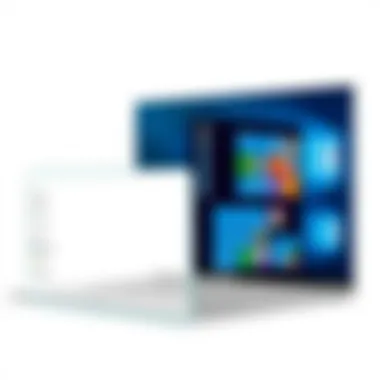

Intro
Navigating the intricacies of Windows 10 can sometimes feel akin to trying to find your way through a dense fog. For many users, Windows Essentials serves as a beacon, guiding them through a maze of applications designed to facilitate everyday computing tasks. This collection of tools is not just about adding functionality; it’s about enhancing the user experience in a way that balances utility and accessibility.
As we plunge into this guide, we aim to illuminate each corner of Windows Essentials, focusing on how these applications contribute to a smoother, more efficient operating system. We’ll break down installation processes, key features, and even delve into system requirements. But more than that, we’ll explore alternatives that users might consider as they navigate their digital landscapes. By the end, whether you’re a seasoned techie or just getting your feet wet, you’ll have a comprehensive grasp of what Windows Essentials can offer.
Preface to Windows Essentials
Windows Essentials plays a vital role in enriching the functionality of Windows 10. For users seeking a streamlined, efficient experience, understanding this suite is key. With a variety of applications designed for different tasks, Windows Essentials not only enhances productivity but also provides tools for creativity and organization. In an age dominated by digital interactions, having the right tools at your disposal is paramount.
Overview of the Suite
Windows Essentials is a collection of applications developed by Microsoft, tailored to make everyday tasks simpler for users. From photo editing to video creation, each component serves a specific purpose. Here’s a breakdown of some major applications:
- Windows Movie Maker: This tool allows users to create stunning videos out of their photos and videos with ease. It's user-friendly, making it accessible for novices in video editing.
- Windows Photo Gallery: Ideal for organizing photos, this application facilitates tagging and sorting images into albums, making it a breeze to manage personal galleries.
- Windows Live Writer: Designed for bloggers, this application helps users compose posts offline and publish them seamlessly on various platforms.
- Windows Family Safety: An essential tool for parents, it helps monitor online activities and set restrictions to ensure a safe browsing environment for children.
Each of these applications integrates smoothly with the Windows 10 operating system, allowing for a cohesive user experience.
Historical Context
The legacy of Windows Essentials traces back to the early days of Windows, initially introduced as part of the Windows Live platform. Over the years, Microsoft has expanded and refined these tools based on user feedback and emerging digital trends. While some applications have been phased out, the suite has not lost its relevance.
In particular, while Windows 10 is the first to fully embrace the cloud with OneDrive, the reception for traditional Windows Essentials was indicative of a need for local, user-friendly solutions. Historically, these applications filled in critical gaps for users who required more than the standard offerings of Windows. Their evolution reflects not just changes in technology, but also the shifting needs of the end-user.
In summary, Windows Essentials are not just relics of past software — they embody a continuing commitment from Microsoft to provide useful, accessible applications that enhance the Windows 10 experience.
Key Applications within Windows Essentials
The realm of Windows Essentials is marked with applications that not only improve productivity but also enhance the user experience for Windows 10 aficionados. Each application in this suite plays a pivotal role in daily operations, addressing various needs, from photo management to family safety. By delving into these applications, users can find tools tailored to their specific interests and tasks, improving their engagement with the digital world.
Windows Movie Maker
Features and Capabilities
Windows Movie Maker stands as a beacon for budding filmmakers and casual users who wish to create engaging videos without breaking the bank. One of its most notable features is the intuitive drag-and-drop interface, which makes editing clips and adding effects feel like second nature. Users can easily stitch together video clips, incorporate transitions, and overlay music, all while maintaining a user-friendly experience.
Another key characteristic is the range of customizable effects and titles. For example, simple, stylish titles can be added with just a few clicks, lending an edge to home videos or presentations. However, it's worth mentioning that while it supports various file formats, export options can sometimes be limiting, which has led many to seek alternatives more seamlessly compatible with modern devices.
Limitations and Alternatives
Despite its many virtues, Windows Movie Maker isn't a silver bullet for every video editing scenario. A prominent limitation lies in its lack of advanced editing tools when compared to professional-grade software. Users looking for features like multi-track editing or high-end color grading might find it a tad lacking.
Moreover, since its discontinuation, those wanting to use it on newer versions of Windows might encounter installation hiccups. Alternatives such as Shotcut or DaVinci Resolve are worth considering, as they offer rich features without a steep learning curve. These options provide robust functionalities, making them enticing choices for both novice and experienced editors.
Windows Photo Gallery
Organizing and Editing Photos
Windows Photo Gallery is an excellent tool for managing and editing images seamlessly. Among its key features is the automatic sorting of photos based on events and dates, allowing users to effortlessly locate treasured memories. Additionally, editing tools such as cropping, color adjustment, and red-eye removal are easily accessible, catering to most everyday requirements.
However, the simplicity of Photo Gallery may not satisfy those needing intricate editing options. For heavy-duty editing, professionals might find Adobe Lightroom a better fit, as it offers more comprehensive tools for serious photographers.
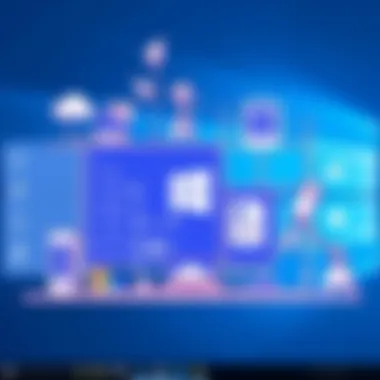

Integrations with Online Services
This application shines not just in standalone features but also when it comes to integrations. Windows Photo Gallery allows direct uploads to platforms like Facebook and Flickr, which is a real time-saver for those who frequently share content.
This streamlined connection is highly beneficial for users wanting to showcase their work across social media, but it could feel restrictive for users who prefer other platforms that are not supported, leading them to explore options like Google Photos for broader compatibility and flexibility.
Windows Essentials Live Writer
Blogging with Live Writer
Windows Essentials Live Writer is tailored for those who enjoy documenting thoughts or experiences online. Its straightforward, WYSIWYG (What You See Is What You Get) interface gives users confidence that their blog posts will display as intended. Besides text, users can insert images and videos easily, making it an attractive option for both hobbyists and serious bloggers.
A critical advantage is the ability to manage multiple blogs across various platforms, such as WordPress or Blogger, from one cohesive interface. However, those seeking extensive customization might find Live Writer lacking when compared to premium services.
Supported Platforms
The ability of Live Writer to support major blogging platforms is another feather in its cap. Be it WordPress, Blogger, or others, users can easily publish and manage content without logging in to each site individually.
But, on the flip side, its functionality can be limited for sites with newer features that require specific formatting codes or plugins not yet integrated into Live Writer. For advanced users, considering alternatives like WordPress's own platform or medium.com might be wiser, providing more modern features.
Windows Family Safety
Parental Controls and Features
The importance of parental controls cannot be understated in today’s digital landscape. Windows Family Safety offers a suite of features designed to ensure a secure online environment for children. The ability to set screen time limits, filter inappropriate content, and view activity reports gives parents peace of mind.
This tight-knit control can foster safer online habits for youngsters, but it might require a bit of patience to configure. If not set correctly, there might be situations where access to legitimate educational resources gets unintentionally restricted.
Setting Up Family Groups
Creating family groups within Windows Family Safety is an essential feature that allows for coordinated control. Family members can easily share calendars, locations, and even purchase permissions across Microsoft services.
This shared functionality creates a cohesive digital experience, allowing families to stay connected. However, adding too many members or misconfiguring settings can create chaos, making it paramount for users to understand how the setup works to reap the benefits fully.
Windows SkyDrive
File Storage and Sharing
SkyDrive, now known as OneDrive, serves as a cloud storage solution that integrates seamlessly with Windows 10. Users can store files and access them from multiple devices, making it a highly convenient tool for professionals and casual users alike.
One standout feature is the ability to share files easily with others, whether for collaborative projects or simply sharing documents. Documenting aspects that could help in group projects manifests as a solid advantage. However, storage limits may pose a challenge, prompting users to be savvy about what they keep stored.
Syncing Across Devices
The syncing capabilities are another highlight for OneDrive, ensuring that files are updated across devices in real-time. Whether on a mobile device or a PC, changes made are reflected immediately, making it perfect for those who switch devices frequently.
That said, users might encounter syncing issues occasionally, particularly when there are poor internet connections or multiple users attempting to access the service simultaneously. Users may want to explore solutions like Google Drive or Dropbox, which may offer alternative syncing options that ensure robustness.
Installation of Windows Essentials on Windows
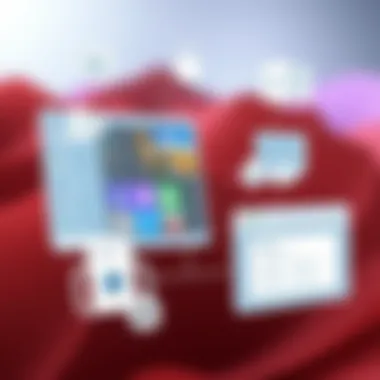

Installing Windows Essentials on Windows 10 can be the key to transforming your computing experience. These tools are designed to enhance productivity, simplify media management, and help in daily tasks. Whether it’s editing videos, organizing photos, or writing a blog post, Windows Essentials has you covered. Understanding how to install these applications is essential not just for tech enthusiasts but for any user wanting to make the most out of their Windows experience. It allows for tailored customization based on individual needs, which is increasingly important in today’s fast-paced digital world.
System Requirements
Before diving into the installation process, it’s crucial to be aware of the system requirements. Meeting these specifications ensures smooth functionality and helps in avoiding potential installation hiccups. The following are general requirements for running Windows Essentials on Windows 10:
- Operating Systems Supported: Windows 10 generally works well with Windows Essentials but check if you're using a supported version before proceeding.
- Processor: At least a 1 GHz or faster Intel or AMD processor, ideally a dual-core for better performance.
- Memory: Minimum of 1 GB of RAM; however, 2 GB or more is recommended for smoother operation.
- Hard Disk Space: A minimum of 5 GB of available disk space; more may be needed based on installed components.
- Graphics: DirectX 9 or later with WDDM 1.0 or higher driver is recommended for optimal visual performance.
Review these requirements before you install. Not meeting them can lead to crashes or, at worse, incompatibility problems that may hinder your experience.
Step-by-Step Installation Process
Now that you have ensured your system meets the requirements, let’s run through the straightforward installation process. Follow these steps to install Windows Essentials on your Windows 10:
- Download the Installer: Visit the official Microsoft website or a reputable source to obtain the Windows Essentials installer. Ensure that you download the correct version compatible with Windows 10.
- Launch the Installer: Locate the downloaded file, usually found in your Downloads folder, and double-click to launch it. You may need to grant administrator permissions to proceed further.
- Select Components to Install: The installer will present you with various options to choose from. This is where you can select which applications you want to install, such as Windows Movie Maker or Windows Photo Gallery. Tick the boxes next to your preferred components and hit the Next button to continue.
- Read and Accept the License Agreement: After selecting the components, carefully read through the software license agreement. Accept the terms if you agree to them and continue.
- Installation Location: Optionally, you may change the installation location at this point. If you wish, you can use the default location or browse to select another directory.
- Begin Installation: Click on the Install button. The process will start, and it may take a few minutes depending on your system's performance. Be patient as the applications are set up.
- Complete Installation: Once the installation is complete, you will see a confirmation screen. At this stage, you can choose to launch the applications immediately or exit the installer, as per your preference.
- Update and Configure Settings: After installation, it's wise to update the application settings to suit your workflow. Open each application and take a moment to adjust preferences or check for any updates.
By following these steps, you will successfully install Windows Essentials on your Windows 10. This suite can significantly enhance your capabilities, ensuring you stay organized and productive as you navigate your day-to-day tasks. Remember, having the right tools at your disposal can make all the difference in your computing journey.
Common Issues and Troubleshooting
In any software suite, especially one as comprehensive as Windows Essentials, users may encounter a variety of issues. Troubleshooting these common problems is invaluable. Understanding how to identify and rectify potential pitfalls not only enhances user experience but also saves time and effort. This section dives into the most frequent issues encountered during installation and application usage, equipping you with the knowledge needed to tackle them head-on.
Installation Errors
Errors during installation can be frustrating and deter even the most patient of users. When attempting to set up Windows Essentials on Windows 10, several installation errors might crop up, making the journey less than smooth.
Common installation errors can include:
- Compatibility Issues: Sometimes, the version of Windows Essentials may not align with your operating system's version or architecture, leading to failures during installation.
- Corrupted Installation Files: A download interruption or corruption can result in installation files that are not intact or complete, causing the install to crash.
- Missing Dependencies: Some components needed for certain applications may not be installed on your machine or might be outdated.
To address installation errors, there are practical steps:
- Check for Updates: Always ensure your Windows 10 is up to date. Microsoft often releases patches that resolve underlying issues affecting installations.
- Verify Compatibility: Before trying to install, check if your version of Windows Essentials is supported on your operating system.
- Redownload Installation Files: If you suspect corruption, don’t hesitate to delete the current files and download fresh copies from reliable resources like the Microsoft Support page.
- Run Installation as Administrator: Sometimes, lack of permissions can interfere with the installation process. Right-click the installer and choose "Run as Administrator."
"When the going gets tough, those with a bit of knowledge can turn what could be a hassle into a learning experience."
Application Compatibility
Compatibility is a vital concern when it comes to maintaining efficient workflow with applications in Windows Essentials. While the individual applications are designed to work seamlessly within the Windows environment, variations in system configurations can lead to hiccups.
Key considerations regarding application compatibility include:
- Operating System Versions: Each application in Windows Essentials may function optimally with specific Windows versions. As the operating system evolves, older applications might face issues due to lack of updates or support.
- System Resources: Some applications may demand more resources like RAM and processing power, even if the main OS is compatible. Keep an eye on your system's specifications to ensure smooth performance.
- Third-party Interference: Occasionally, other software—whether security tools or browser extensions—can conflict with Windows Essentials programs, leading to unexpected behaviors.
To enhance application compatibility, consider:
- Utilizing Compatibility Mode: Windows has a built-in compatibility mode that can help run applications as if they were on an older version of the operating system. Right-click the application, select Properties, and navigate to the Compatibility tab to adjust settings.
- Updating All Related Software: It’s essential that not only Windows Essentials but every related software, including drivers and associated third-party tools, are up to date. This helps in preventing compatibility issues.
- Engaging with Online Communities: If you find yourself stumped, seek advice on platforms like Reddit or Microsoft Community. Users often share experiences that could illuminate your path.
By familiarizing yourself with these common issues and their troubleshooting techniques, you'll cultivate a more resilient setup, ultimately making the most of Windows Essentials as you navigate daily computing tasks.
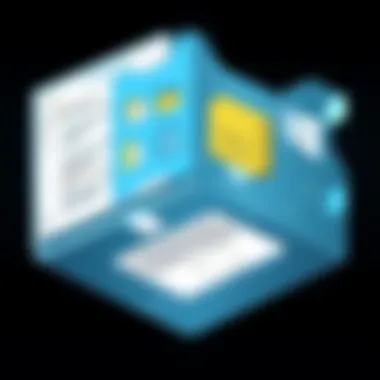

Alternatives to Windows Essentials
The digital landscape is ever-evolving, and while Windows Essentials was a handy suite for users looking for basic tools, it’s increasingly important to explore alternatives that might offer more up-to-date features or improved user experiences. Understanding the options out there can help users tailor their computing experience according to personal needs, rather than relying on dated software. Alternatives to Windows Essentials can cater to the same functionality—be it editing photos, creating videos, or managing files—enabling users to stay organized and productive without feeling boxed in by older solutions.
Free and Open Source Options
Comparison with Windows Essentials
When considering free and open-source software options, one prominent alternative springs to mind: GIMP for photo editing. Unlike Windows Photo Gallery, which may feel a bit limited in features, GIMP provides a treasure trove of tools that can rival some commercial photo editing software. It lacks the user-friendly interface of Windows applications but compensates for that with a level of depth and customization.
What sets GIMP apart is its extensibility—users can install plugins to tailor the functionality to specific needs. This quality makes it a strong candidate for tech enthusiasts who wish to tweak and modify their tools. However, the steep learning curve can be a hurdle for those just getting their feet wet, making it less accessible for casual users.
In addition, programs like OpenShot and Shotcut serve as robust replacements for Windows Movie Maker. They come packed with features like multi-track editing and a variety of effect options, which provide a fresher approach compared to the simplicity of Movie Maker. One key characteristic of these open-source tools is their community support, ensuring ongoing updates and a wealth of tutorials available online that can help users find their way around the programs quickly.
Commercial Software Solutions
Cost-Benefit Analysis
On the other side of the spectrum are commercial software solutions, such as Adobe Creative Cloud and Corel PaintShop Pro. These products often command a higher ticket price, but they bring to the table robust features and professional-grade capabilities. For someone seeking an upgrade from basic tools provided by Windows Essentials, investing in a subscription like Adobe Creative Cloud might be worthwhile.
With Adobe Premiere Pro, for instance, users gain access to cutting-edge video editing capabilities that far surpass those available in Windows Movie Maker. This software not only includes advanced editing features but also offers seamless integration with other Adobe products, it's a game-changer for content creators. However, the notable drawback is the ongoing costs, which can stack up. If you’re using professional-grade tools in a commercial setting, this cost can be justified as it may lead to better outputs and productivity.
Future of Windows Essentials
The future of Windows Essentials may well define how users interact with Microsoft's suite of applications as technology continues to evolve. While Windows Essentials has been a mainstay for many, its role must adapt to the modern landscape where user needs and preferences shift rapidly. As we look forward, several critical elements come into play.
Microsoft's Strategic Direction
Microsoft's strategic direction indicates a push towards integrating cloud services and AI capabilities across its platforms. With the rise of services like OneDrive and Microsoft 365, the company is clearly focusing on fostering a more interconnected ecosystem. Windows Essentials, once a standalone suite, may undergo transformations to align with these trends. What does this mean, though?
For instance, Microsoft could incorporate more efficient collaboration tools within Essentials, enabling users to work seamlessly across devices. With remote work becoming the norm, a shift towards applications that support real-time collaboration is essential. Furthermore, automating mundane tasks using AI can lead to increased productivity, as software learns user behavior and adapts accordingly.
User Adoption and Trends
As the years roll by, user adoption patterns reveal significant insights into how Windows Essentials fits into the modern digital life. Research from platforms like Statista suggests that not only are consumers looking for functionality but also for integrated experiences that minimize friction. This emergence of expectations drives a trend towards more versatile applications.
One might notice that applications within Windows Essentials are losing traction to specialized alternatives that focus heavily on single tasks, such as video or photo editing. Users gravitate towards tools like DaVinci Resolve for video work or GIMP for image editing, often citing their tailored capabilities as crucial for their needs. If Microsoft aims to keep its core users interested in windows essentials, it must address these shifting paradigms actively.
Understanding user behavior is vital for a successful future of Windows Essentials. Microsoft can't just rest on its laurels; it has to innovate continuously, staying relevant with the times.
The take-home point here is that the future of Windows Essentials isn't decided by Microsoft alone. User feedback, changing paradigms of digital interaction, and the competitive landscape will all play a part in shaping its evolution. As technology enthusiasts, it is critical to monitor these shifts. By doing so, users can prepare not just to adapt but also to leverage new tools to enhance their productivity and digital presence each step of the way.
Closure
Windows Essentials has served as a crucial suite of applications that enhance the Windows 10 experience. Its relevance persists despite the emergence of newer technologies and software paradigms. The simplicity and effectiveness of these tools provide users with a solid foundation for various everyday tasks—from photo organization to movie editing. Understanding these essentials is not just about knowing how to use them, but also about appreciating their contributions to the overall productivity of the operating system.
As technology continues to evolve, many users find themselves in a bind trying to keep up. By exploring Windows Essentials, individuals can tap into the familiarity and functionality they offer. With options like Windows Movie Maker for video editing and Windows Photo Gallery for photo management, users are enabled to create and curate their digital lives without getting bogged down by overly complex software.
Possible Benefits of Using Windows Essentials
- Ease of Use: These applications were designed to be user-friendly.
- Essential Features: Each tool delivers practical features suited for common tasks.
- Seamless Integration: Windows Essentials work well within the Windows 10 environment, which minimizes friction when switching between tasks.
Though alternatives exist, Windows Essentials provide a specific charm. They’re like an old friend that's always there when you need a helping hand, proving useful even as newer solutions come into play.
In considering the future of software and user engagement, one cannot overlook their historical context and adaptation to the current landscape. The narrative of Windows Essentials reflects broader changes in how we interact with technology, making it a valuable case study for anybody interested in user experience design or software development.
“To know where one is going, one must first understand where one has been.”
This advice rings true in regard to Windows Essentials. Embracing its capabilities doesn’t just enhance productivity; it also lays a foundation for understanding future advancements in software that build upon these timeless principles.
Ultimately, Windows Essentials embodies the balance between nostalgia and utility, which is important in today’s fast-paced, ever-changing tech environment. Familiar tools may very well set the stage for future innovations, just as they have pioneered usage trends in years past.



