Windows Vista Drivers Free Download: A Comprehensive Guide


Intro
In the realm of operating systems, Windows Vista holds a unique position. Released in January 2007, it marked a significant shift from Windows XP, introducing various features that aimed to enhance user experience. However, with its retirement and subsequent discontinuation of support, finding compatible drivers for Windows Vista can be challenging. This guide seeks to assist users in the complexities of downloading and installing drivers for their Vista systems. Understanding this process is vital since proper drivers ensure that hardware functions optimally, providing a smoother operating experience.
Understanding Drivers
Drivers are crucial pieces of software that allow the operating system to communicate with hardware components seamlessly. Without the right drivers, devices may not work correctly, leading to various issues, from a malfunctioning printer to unstable graphics performance on a video card. Given Vista's age, older hardware may still require drivers that are compatible with this specific operating system.
The Importance of Using Compatible Drivers
Using compatible drivers is essential for stability and performance. Each hardware component has its set of requirements, and using incorrect or generic drivers can lead to crashes, slower performance, and an overall frustrating experience. In the case of Windows Vista, the lack of updates means users must take extra care to find drivers that specifically support their system.
The Challenges of Finding Windows Vista Drivers
Finding drivers compatible with Windows Vista is often a daunting task. As time passes since the operating system's main support ended, many manufacturers have shifted focus towards newer versions of Windows, leaving Vista users with limited resources. Users may encounter websites that offer drivers but could pose risks related to malware or corrupted files.
- Common challenges include:
- Limited Official Support: Many manufacturers no longer provide driver updates.
- Compatibility Issues: Newer drivers designed for newer Windows versions may not work with Vista.
- Malware Risks: Unscrupulous sites may host drivers that can harm the system.
Reliable Sources for Driver Downloads
To successfully download drivers for Windows Vista, users must stick to trusted sources. Some potential resources include:
- Manufacturer's Official Websites: Always a preferred choice when looking for drivers. Brands like HP, Dell, and Lenovo often keep archives of older drivers.
- Windows Update: Sometimes, Microsoft provides basic drivers through their update services. It is essential to check for updates regularly.
- Community Forums: Websites like Reddit can offer insights where users share links to legit drivers that worked for them.
"Always verify the authenticity of a driver before installation. Malware-laden files can lead to severe system vulnerabilities."
Installation Process for Drivers
Once the relevant drivers have been located, installation becomes the next focus. Here is a straightforward guide for installing drivers:
- Download the Driver: Ensure the file is from a reliable source.
- Extract Files (if needed): Some downloads come in zipped folders. Extract these files using a tool like WinRAR or 7-Zip.
- Run Setup: Most drivers will have an .exe file. Right-click and select "Run as administrator" to start the installation process.
- Follow On-Screen Instructions: Complete the setup as directed on the screen. Restart the computer if prompted.
Potential Issues during Installation
Some users may encounter issues during driver installation:
- Compatibility Errors: The installer may inform you that the driver is not compatible with the installed version of Windows.
- Missing Components: Certain drivers may depend on additional components or software that need to be installed first.
To troubleshoot these issues, ensuring that the correct driver version is being used is key. Additionally, community forums provide often overlooked solutions that can address common installation problems.
End
Preface to Windows Vista Drivers
Understanding drivers is essential for anyone using Windows Vista. These software components are necessary for hardware devices to operate smoothly with the operating system. This guide aims to empower users by providing detailed insights into Windows Vista drivers, their acquisition, and maintenance.
Understanding Drivers
Drivers act as a bridge between the operating system and hardware components. When a device, such as a printer or graphics card, is connected to a computer, the driver ensures proper communication. Without these drivers, devices may not function or may work incorrectly. Therefore, knowing how to find and manage these drivers is crucial for optimal system performance.
The role of drivers extends beyond just installation. Different components require specific drivers based on their make and model. Thus, users need basic knowledge about their system specifications. This understanding helps in acquiring the correct drivers that can prevent compatibility issues and improve device performance.
The Importance of Driver Updates
Driver updates play a pivotal role in improving system stability and compatibility. As new hardware is released and software updates are rolled out, existing drivers may become outdated. This obsolescence can lead to numerous issues, such as crashes or malfunctioning hardware. Keeping drivers updated ensures that all components work cohesively with the latest technology.
Furthermore, manufacturers often release driver updates to address bugs or security vulnerabilities. Regularly updating drivers can enhance performance, adding new features or optimizing existing functionalities. Users should routinely check for updates to maintain system efficiency.
"Keeping your drivers up-to-date is not just a good practice; it is essential for the longevity of your hardware and software experience."
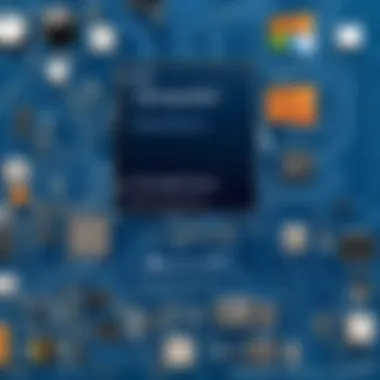
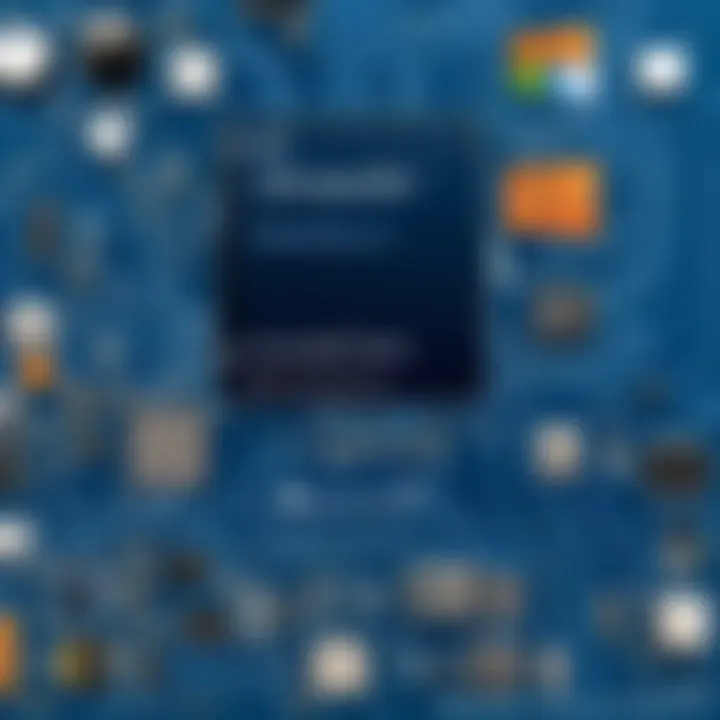
In summary, understanding the basics of drivers, their necessity, and the importance of regular updates is fundamental for Windows Vista users. This knowledge sets the foundation for successful navigation through the complexities of driver management.
Identifying the Need for Drivers
Drivers act as intermediaries between your operating system and hardware devices. Understanding the need for drivers is crucial for optimal functioning of your system. With Windows Vista, having suitable drivers is essential for performance and compatibility. Often, users may not realize how necessary these components are until they encounter issues with their hardware. When your device doesn’t work as expected, it’s likely due to outdated or missing drivers. This section will delve deep into the circumstances under which drivers are required, enhancing your comprehension of their role in system functionality.
When Are Drivers Required?
Drivers are typically required when introducing new hardware to a system. This includes printers, graphics cards, sound cards, and other peripherals. Each of these components will necessitate a specific driver to operate correctly. Additionally, if you upgrade your operating system, as from Windows XP to Vista, you often need to update or install drivers to ensure that the existing hardware continues to function properly.
Here are common scenarios that require driver installations:
- New Device Addition: Installing a new piece of hardware.
- OS Upgrade: Switching to a different version of Windows.
- Uninstallation Issues: If a driver is uninstalled, the device will need a new driver for operation.
- Performance Problems: Drivers can deteriorate over time, requiring updates to resolve errors.
Drivers are not one-time needs. They may require periodic updates to remain functioning effectively. Understand the lifecycle of the hardware components in your system to mitigate performance issues.
Common Driver Requirements for Windows Vista
For Windows Vista users, being aware of common driver requirements is fundamental. Certain drivers are vital for system stability and the utilization of specific hardware features. Missing or incompatible drivers can lead to significant functionality loss.
Key common requirements include:
- Graphics Drivers: Essential for any graphics-related operations. They ensure your visual components render correctly.
- Network Drivers: Vital for any internet connectivity through wired or wireless connections. Properly installed network drivers enhance their efficiency.
- Audio Drivers: Necessary for sound devices to function properly, enabling multimedia experiences.
- Motherboard Drivers: They control various internal components of the computer, ensuring all parts can communicate effectively.
Challenges in Finding Suitable Drivers
Finding suitable drivers for Windows Vista can be a complex task. This complexity arises from various factors that users must navigate to ensure compatibility and functionality. Understanding these challenges is critical for maintaining a well-performing system. Users often experience issues that can hamper their productivity and enjoyment of the technology. This section addresses these challenges in detail, helping readers to recognize potential pitfalls and solutions.
Compatibility Issues with Modern Software
One of the most significant challenges when searching for Windows Vista drivers is compatibility with modern software. Many applications and software updates are now designed primarily for newer operating systems. As a result, software manufacturers may not prioritize driver updates for older systems like Vista. This can lead to a situation where essential software installed on a Vista machine does not operate correctly.
Conflicts between drivers and modern software can manifest in several ways:
- System crashes or instability due to unoptimized driver interactions.
- Limited functionality where some features may be disabled or inaccessible, severely affecting user experience.
- Frequent error messages during software installation or execution that point to driver discrepancies.
These compatibility issues can be frustrating, and they may lead users to prematurely abandon the OS altogether. However, recognizing the problem can prompt users to seek alternative solutions or workarounds, such as reverting to older software versions or searching for alternative drivers.
Limited Support from Manufacturers
The support from manufacturers for Windows Vista drivers is another critical concern. Many companies have shifted their focus to newer operating systems, reducing the updates and support for older software systems. This can significantly limit users' choices, as they may find that the manufacturer's website does not hold the necessary driver updates.
Furthermore, here are a few things to consider:
- Most hardware manufacturers provide support for a limited time after a product release. Consequently, as Vista ages, support diminishes, making it harder to find adequate drivers.
- Users might unable to find drivers for specific devices, like printers or graphics cards. In some cases, the original equipment manufacturer (OEM) may no longer produce drivers supporting Vista.
- Searching third-party sites for drivers can expose users to security risks or outdated software that could harm the system. Users must carefully evaluate the credibility of such sites before downloading any drivers.
Reliable Sources for Free Driver Downloads
Finding reliable sources for free driver downloads is crucial for maintaining the performance and security of Windows Vista systems. Good drivers not only ensure that hardware operates correctly but also contribute to overall system stability. With various sources available, users must discern which can be trusted and which may pose risks, such as outdated drivers or potentially harmful software.
Official Manufacturer Websites
The most trusted source for downloading drivers is the official websites of hardware manufacturers. Companies like Intel, Nvidia, and AMD provide the latest drivers specifically designed for their products.
When visiting an official site, ensure that you have the exact model number of your hardware. Most manufacturers have a dedicated support or download section where users can search for their product. This ensures you are getting the driver that is fully compatible with your Windows Vista system.
Benefits of using official websites include:
- Authenticity: You download software directly from the source, minimizing the risk of malware.
- Updates: Manufacturers regularly update drivers for improved performance, security, and compatibility.
- Documentation: Official downloads usually come with release notes or documentation that provide insights on improvements and fixes.
Third-Party Driver Download Sites
While official sites are typically the first choice, third-party driver download sites can also be useful. Websites such as DriverGuide or Softpedia offer a wide variety of drivers, often including legacy versions that may not be available on manufacturer sites. However, caution is required when using these resources.
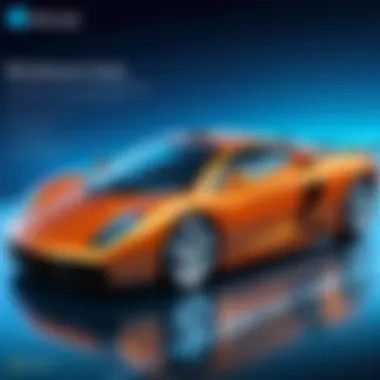
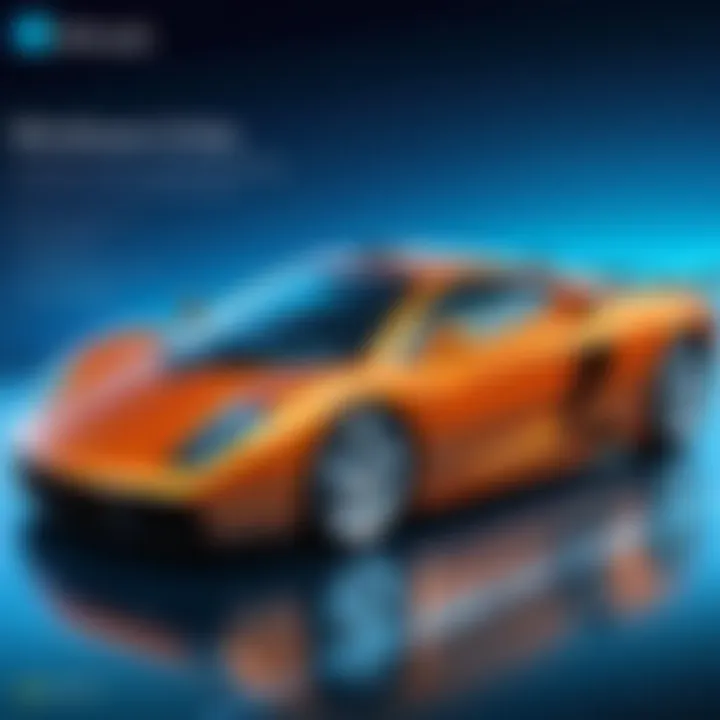
Key considerations when using third-party sites:
- Reputation: Verify the site’s credibility with user reviews or tech community discussions, for example on Reddit.
- Safety: Ensure that the site provides downloads free from bundled software or malware. Consider using antivirus software to scan downloaded files.
- Evolution: Keep in mind that third-party sources might not always have the most updated drivers, which can lead to compatibility issues.
Open Source Communities
Open source communities also offer an alternative path for downloading drivers. For instance, projects like the OpenPrinting initiative provide drivers that can be compatible with various systems, including Windows Vista. Community-driven approaches may lead to drivers that cover a wider range of devices, especially for older hardware.
Benefits of opting for open source driver solutions:
- Collaborative Development: These drivers are often developed collaboratively and can include fixes from the community itself.
- Accessibility: Users can access source code and potentially modify drivers to improve functionality for specific hardware setups.
- Support: Community forums can provide additional support, answering questions that users may have after installation.
Stepping Through the Download Process
The process of downloading drivers is essential for the optimization and functionality of any computer, particularly for the Windows Vista operating system. A meticulous approach ensures that users not only obtain the correct drivers but also safeguard their systems from potential issues. Downloading drivers may seem simple, yet it encompasses several important considerations that can significantly impact the user experience.
In this section, we will delve into two critical aspects of downloading drivers. The first is how to locate your specific drivers. Once you identify the necessary drivers, the next step involves downloading and saving those drivers safely. Each of these steps demands attention to detail to maximize the performance of Windows Vista systems.
How to Locate Your Specific Drivers
Locating the right drivers for Windows Vista is the first step towards achieving stable and efficient performance. The approach involves a few key strategies:
- Identify Your Hardware: Knowing your equipment is crucial. Manufacturers often provide tailored drivers for particular products. Use tools like Device Manager to identify hardware components and their specifications.
- Check Manufacturer Resources: Visit the manufacturer’s website for your specific hardware. Well-established brands like Dell, HP, and Lenovo provide extensive support and driver downloads directly aligned with their products.
- Use Reliable Driver Scan Tools: Some programs can scan your system. These tools identify missing or outdated drivers and suggest relevant updates. Ensure any software used is credible and comes from a well-regarded source.
- Community Forums and Resources: Open forums, including those on Reddit, can also be helpful. Users often share their experiences and solutions for locating hard-to-find drivers.
Finding the right drivers may require patience and diligence, but it is vital for maintaining system integrity.
Downloading and Saving Drivers Safely
Once you have identified the necessary drivers, the next step is to download and save them securely. How you approach this task can influence the overall health of your system. Here are some critical practices:
- Download from Trusted Sources: Always opt for official sites or well-known third-party sites. This reduces the risk of malware and other security threats.
- Verify File Integrity: After downloading the driver file, check for how it’s packaged. For example, certain files are zipped or in compressed formats. Scanning these files with antivirus software before installation offers an extra layer of security.
- Use Distinctive Filenames: For easy recognition, save the downloaded drivers using intuitive names that include the driver type and version. This organization will save time if you need to troubleshoot later.
- Create Backups: Before making changes, consider creating a restore point or backing up previous drivers. This way, you can revert if any installation results in complications.
Adhering to these guidelines will help ensure that your downloaded drivers work effectively without causing major hiccups. Always prioritize safety in every step of the download process.
Installation Guidelines for Windows Vista Drivers
Ensuring proper installation of drivers is pivotal for the functionality and performance of your Windows Vista operating system. The right drivers not only enable devices to communicate effectively with the system but also ensure stability and efficient performance of software applications. Each driver installation varies slightly, and understanding these nuances is essential for a seamless experience. This section outlines important guidelines and step-by-step instructions tailored specifically for Windows Vista, keeping in mind the unique requirements of this operating system.
Preparing for Installation
Before diving into the installation process, it is crucial to prepare adequately. Here are several steps that one should follow:
- System Backup: Creating a system backup is advisable. This guarantees that you can revert to a stable state if things go wrong during installation.
- Device Identification: Knowing your hardware is essential. Use tools like Device Manager to identify your device. This helps you find the correct version of the driver.
- Internet Connectivity: Ensure a stable internet connection. This might be needed for downloading drivers or troubleshooting.
- Check Disk Space: Sufficient disk space should be available. Large driver installations require more room for unpacking and installation.
- Updates: Make sure your Windows Vista is updated. Sometimes, the latest service pack or updates can affect driver installations positively, providing compatibility improvements.
Taking these preparatory steps can minimize risks and complications that may arise during the installation process.
Step-by-Step Driver Installation Process
Installing drivers correctly is crucial for optimal device performance. Follow these steps to install your drivers on Windows Vista:
- Download the Driver: Navigate to a reliable source to download the driver. Always opt for the official manufacturer’s website or trusted third-party sites.
- Locate the Download: Once the download is complete, locate the file in your downloads folder. The file usually comes as a .exe or .zip.
- Extract Files (If Necessary): If the downloaded file is compressed, right-click on it and choose 'Extract All.' This prepares the setup files for installation.
- Run the Installer: Double-click on the .exe file to begin installation. You may need administrative privileges. If prompted, allow changes to your device.
- Follow On-Screen Instructions: The installer typically guides you through the setup. Follow the prompts carefully, and select additional features as needed.
- Finish Installation: Complete the installation, and do not forget to restart your computer if prompted. This ensures that the new driver is fully integrated into your system.
This structured approach aids in avoiding common pitfalls while installing drivers on your Windows Vista system.
Post-Installation Checks
Once the drivers are installed, performing some checks is essential to ensure everything functions smoothly:
- Device Manager Review: Open Device Manager to confirm that the new drivers are recognized. Check for any error signs by the device, which may indicate issues.
- Functionality Test: Use the devices that require the new drivers to ensure they work as expected. If a hardware component does not work, it may need troubleshooting or even reinstallation of the driver.
- System Performance: Observe the overall system performance. A well-installed driver can lead to noticeable enhancements.
- Troubleshooting: If issues arise, seek assistance from online forums or user groups. Communities like Reddit can be valuable resources for resolving specific issues.
Performing these checks will help to confirm that the drivers are not only installed but also functioning at optimal effectiveness.
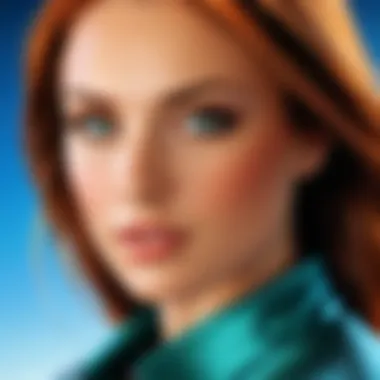
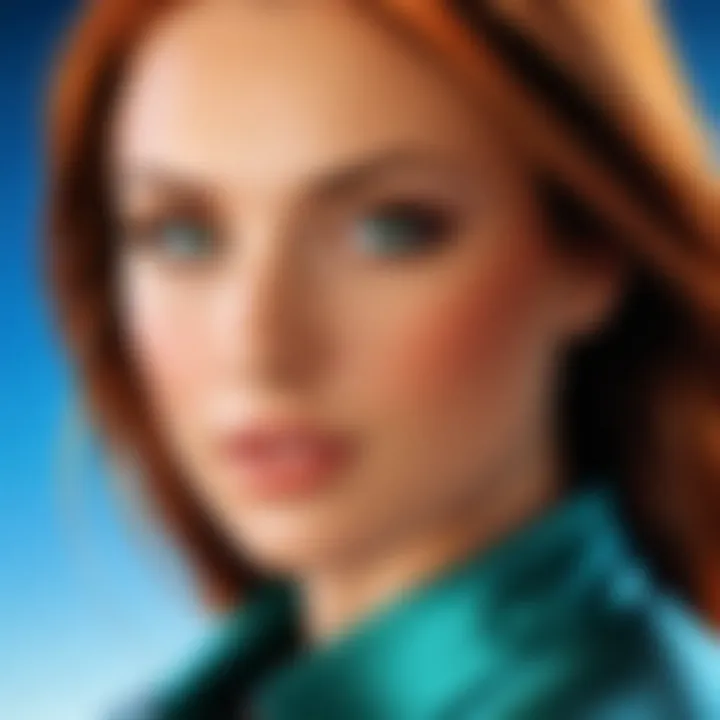
Troubleshooting Potential Driver Issues
Troubleshooting driver issues is an essential aspect of managing a Windows Vista system. As drivers serve as the bridge between the operating system and hardware devices, issues may adversely affect performance and functionality. Regular maintenance is vital to ensure that drivers work efficiently. Understanding how to troubleshoot potential driver problems can save time and prevent frustration. This section will discuss common driver issues, how to resolve driver conflicts, and steps to revert drivers when necessary.
Identifying Common Problems
Identifying common driver problems is the first step in troubleshooting. Some signs indicate that drivers may be causing issues:
- System Slowdowns: A computer may experience sluggish performance if drivers are outdated or incompatible.
- Device Malfunctions: Hardware devices like printers, sound cards, or graphics cards may not work at all or perform suboptimally.
- Error Messages: Windows might display error codes that indicate a driver issue, offering a clue towards resolution.
- Crashes and Freezes: Unexplained crashes or system freezes often point towards driver conflicts.
To effectively identify these problems, users can access the Device Manager, which lists all devices installed on the computer along with their status. Any device exhibiting a yellow exclamation mark requires attention. By right-clicking on the device, users can access details that may reveal the nature of the problem.
Solutions for Driver Conflicts
Driver conflicts arise when two or more drivers are incompatible or if they are competing for the same resources. Resolving these conflicts can restore functionality and improve system performance. Here are some strategies to consider:
- Update Drivers: Regular updates can resolve conflicts. Visit manufacturer websites to download the latest versions of drivers.
- Uninstall Conflicting Drivers: If a new driver caused the issue, uninstall it through Device Manager, then revert to the previous version.
- Check for System Updates: Sometimes, the operating system itself needs updates to accommodate newer drivers or to fix bugs. Ensure Windows Vista is current with the latest patches.
- Use Compatibility Mode: In some cases, using older drivers in compatibility mode can help eliminate conflicts. Right-click on the driver installer, go to Properties, then Compatibility, and select an appropriate previous version of Windows.
Reverting Drivers to Previous Versions
If new drivers lead to problems, reverting to a previous version may help restore stability. Here are the steps to follow:
- Open Device Manager and locate the device with the issue.
- Right-click on the device and select Properties.
- Navigate to the Driver tab.
- Click on Roll Back Driver to revert to the last functioning version.
This process can often bring immediate relief from driver-related problems. It’s an effective way to ensure continuity in the use of devices and maintain a stable system.
Remember: Always create a system restore point before making significant changes to drivers. This precaution allows for a return to a previous state in case unforeseen issues occur during the process.
Maintaining Drivers for Optimal Performance
Maintaining drivers is crucial for the overall performance of a Windows Vista system. Properly managed drivers ensure that hardware components communicate effectively with the operating system. This can lead to better stability, enhanced system speed, and a reduction in system glitches. Furthermore, regularly updated drivers often come with necessary bug fixes and new features that improve the user experience.
In this section, we will explore the role drivers play in system performance, how maintaining them can lead to optimal use of hardware resources, and the specific practices users should adopt to ensure their system remains in peak condition.
Regularly Checking for Updates
Keeping drivers up-to-date is an essential part of system maintenance. Updates can resolve security vulnerabilities, improve hardware performance, and enhance compatibility with software applications. Here are the reasons why users should prioritize regular updates:
- Security Improvements: Manufacturers often release updates to patch vulnerabilities that could be exploited. Keeping drivers updated minimizes security risks.
- Performance Enhancements: Updating drivers can result in improved performance, as manufacturers optimize their software for better resource management.
- Compatibility Fixes: When users install new applications or updates, old drivers may become incompatible. Regular updates can help maintain system software harmony.
It is advisable to create a schedule for checking for driver updates. This can be monthly or quarterly, depending on individual usage patterns and stability preferences. Some users may choose to utilize automatic update features offered by various driver management software, thus streamlining this process.
Best Practices for Driver Maintenance
To maintain drivers effectively, users should implement certain best practices. Here are key practices to consider:
- Use Trusted Sources for Downloads: Always download driver updates from the official manufacturer’s website or reputable third-party sites. This reduces the risk of installing malware or incompatible drivers.
- Create System Restore Points: Before updating drivers, users should create a system restore point. This allows them to revert to the previous driver version if any issues arise post-update.
- Monitor System Performance: After updating, users should monitor their system’s performance. If issues occur, they may need to revert or adjust settings accordingly.
- Uninstall Unused Drivers: Keeping old drivers for hardware that is no longer being used can potentially create conflicts. Regularly review installed drivers and remove those that are unnecessary.
- Document Changes: It's good practice to keep notes on driver changes and updates. This documentation can assist in tracking performance impacts or issues that may arise with specific updates.
"Regular driver maintenance leads to a smoother, more secure computing experience, making it a key aspect of system management."
By adhering to these best practices, users can ensure that their Windows Vista systems benefit from optimal hardware performance. Keeping drivers in good health directly influences how well the overall system functions.
End
The conclusion of this article underscores the significance of understanding Windows Vista drivers and the processes associated with obtaining them. This topic is not just about technical specifications; it encompasses the broad implications for system performance and user experience. By ensuring that the correct drivers are acquired and maintained, users can fully leverage the capabilities of their devices, avoiding potential pitfalls and enhancing productivity.
Recap of Key Points
In summary, several crucial points have been discussed throughout this guide:
- Understanding Drivers: Recognizing the role of drivers in facilitating the interaction between hardware components and the operating system is essential.
- Identifying Needs and Challenges: Knowing when and why drivers are needed helps in making informed decisions, especially considering the common challenges like compatibility issues with modern software.
- Sources for Downloading Drivers: Utilizing reliable sources, such as official manufacturer sites and open-source communities, is vital to ensure safe and effective installations.
- Installation and Maintenance: Following a detailed installation process and regular driver maintenance can significantly improve system performance.
- Troubleshooting Driver Issues: Being prepared to identify and resolve potential driver conflicts can save time and frustration.
Final Thoughts on Windows Vista Drivers
Navigating the world of drivers for Windows Vista can be complex, yet it is a necessary journey for any user wishing to maintain optimal system performance. With proper understanding and execution of the downloading, installing, and maintaining processes, users can transform their computing experience.
While a lack of ongoing support from manufacturers may be a hindrance, utilizing this guide equips readers with the knowledge to find suitable solutions. As technology advances, users must stay proactive in maintaining their systems. This ensures that even older operating systems, like Windows Vista, can operate efficiently in today's fast-paced digital environment.
The pursuit of the right drivers is not merely a technical task; it is a crucial step in safeguarding the longevity and performance of your system.



